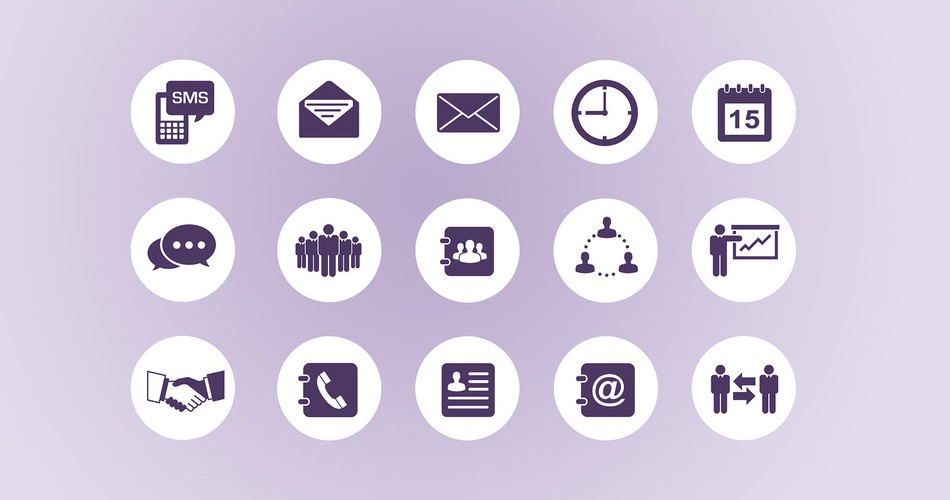Have you ever been wondering that how can you organize your mobile apps?
Try to find the Notes app on your phone.
If you’ve spent more than a minute hunting for this across your home screens, you may want to consider organizing your smartphone for easy access.
Solve this problem by taking 15 minutes to clean out the jumble of app clutter, and find an organizational structure that works for you. After all, no one wants to be an app hoarder.
Here are seven creative ways to arrange your smartphone apps.
1. Verb-based folders

For some people, default category names such as “Productivity,” “Reference” and “Utilities” are too vague.
Instead, take a second to think about what you use your phone for. Do you watch videos onYouTube? Listen to music? Read the news? Labeling folders with verbs such as “watch,” “play” and “learn” can help you jump to the app you’re looking for infinitely faster.
2. Color coding

Color coding isn’t just for notes, emails and closets.An app icon’s visual elements are specifically designed to be easily identified and memorable. Your mind associates colors much quicker than black and white name labels, and colors can help you navigate your phone faster.
The end result may be a smartphone with a rainbow color scheme, but you’ll see that color filing may make your life run a little more smoothly.
3. Alphabetical order

If you find comfort in an A-to-Z world, this method may be for you. Instead of manually alphabetizing your apps, here’s an easier way to sort them on the iPhone:
- Launch the Settings app.
- Tap “General.”
- Scroll down and tap “Reset.”
- Tap “Reset Home Screen Layout.”
The icons that came with your Apple phone will be placed into their default locations, and your other apps will be sorted alphabetically.
If you like placing your apps in bins, another option is to create an “A” folder, “B” folder, etc.
4. How you hold your phone

Think about how you hold your phone. If it’s easier for you to open an app on the perimeter of your phone, then it may be best to place your frequently used apps strategically around the phone’s edges.However, if you like to file away apps in folders, this may not be the ideal method for you.
5. Themed rows

If you aren’t a fan of using folders, you can use the themed row method to place related apps together.Assign a specific genre or theme to each row, like “day planning.” By grouping similar apps, you can easily identify which row to navigate toward.For example, your first row can be dedicated to day planning apps such as your calendars, to-do lists and reminders. The second row could be dedicated to your favorite reading apps, and so on.
6. Frequency of app usage

Arrange apps on different home screen pages in order of how often you use them. To keep your phone clean and easily accessible, the goal is to have no more than three home screens.
Place the apps you use most on the first page of the home screen. This is also a great section to include apps you need to get to quickly, like your camera.
On the second home screen page, you can organize folders by categories and subjects. This can be home to apps that you don’t access as regularly as the apps on your dock or home screen.
The third screen can consist of apps you use the least. You can also put apps that distract you (like games) or apps that you’re trying to use less in this space.
7. Emoji Folders

You don’t have to label your app folders with just text. Instead, dazzle up your folders withemoji-themed labels.
For example, use the music note symbol for your music apps like Spotify and Pandora.
If you don’t want your emojis to stand alone, an alternative is to mix emoji pictures with words. The possibilities here are endless.
Have something to add to this story? Share it in the comments.
Source Mashable